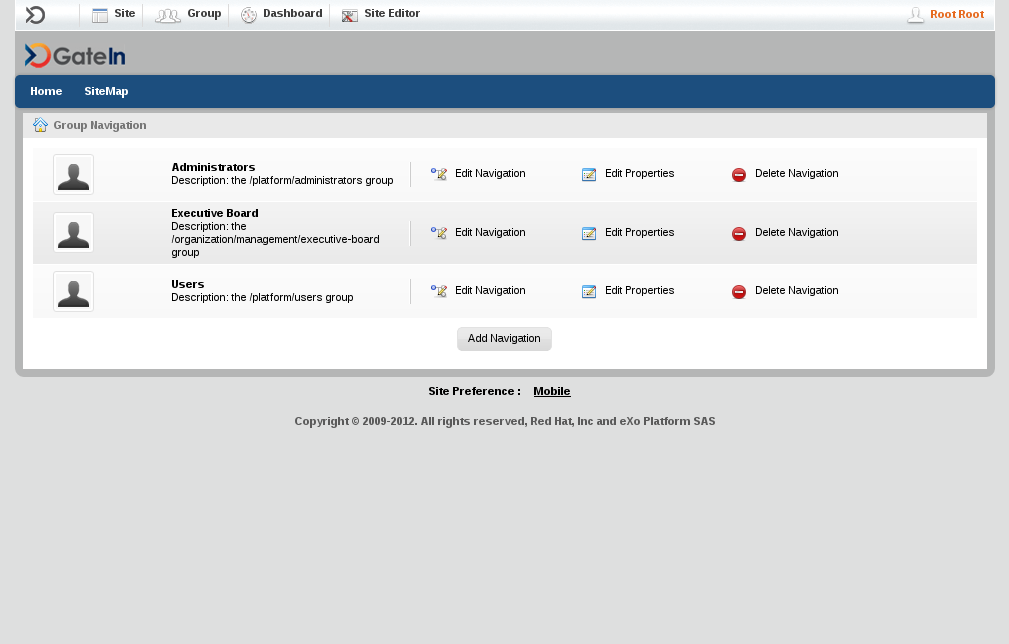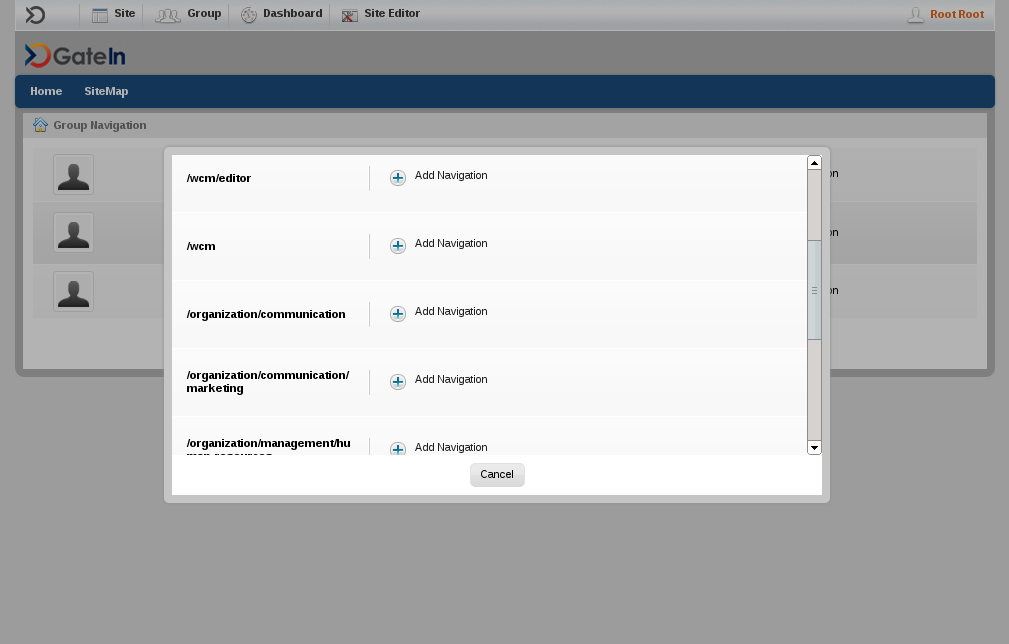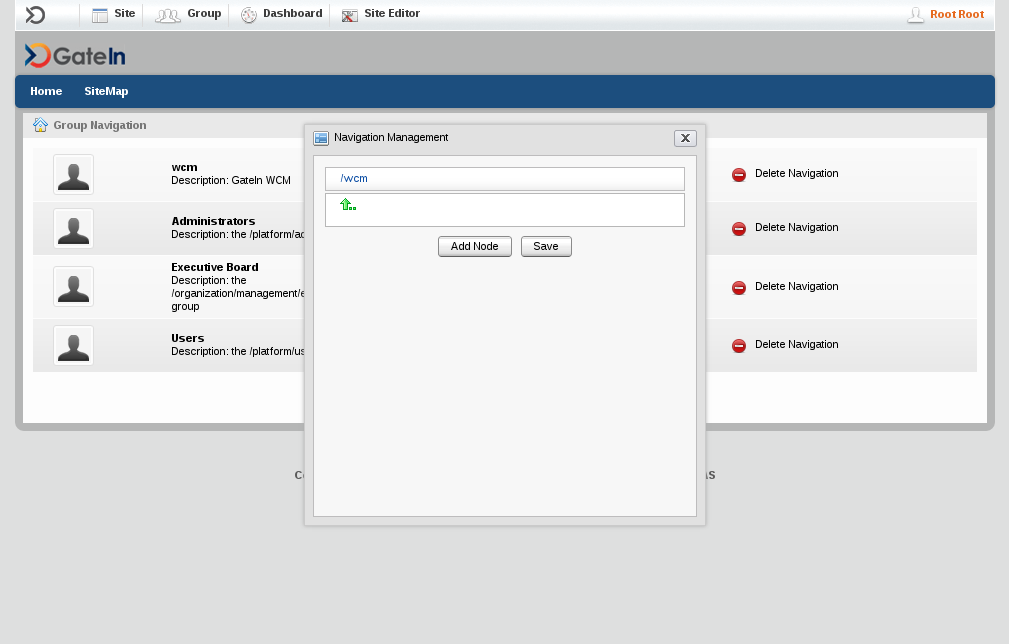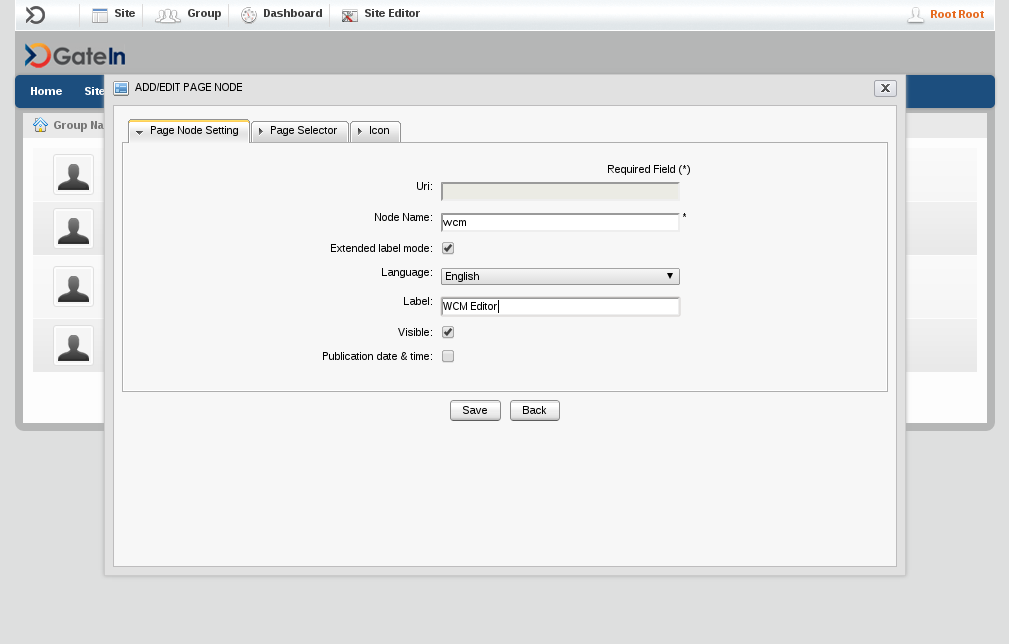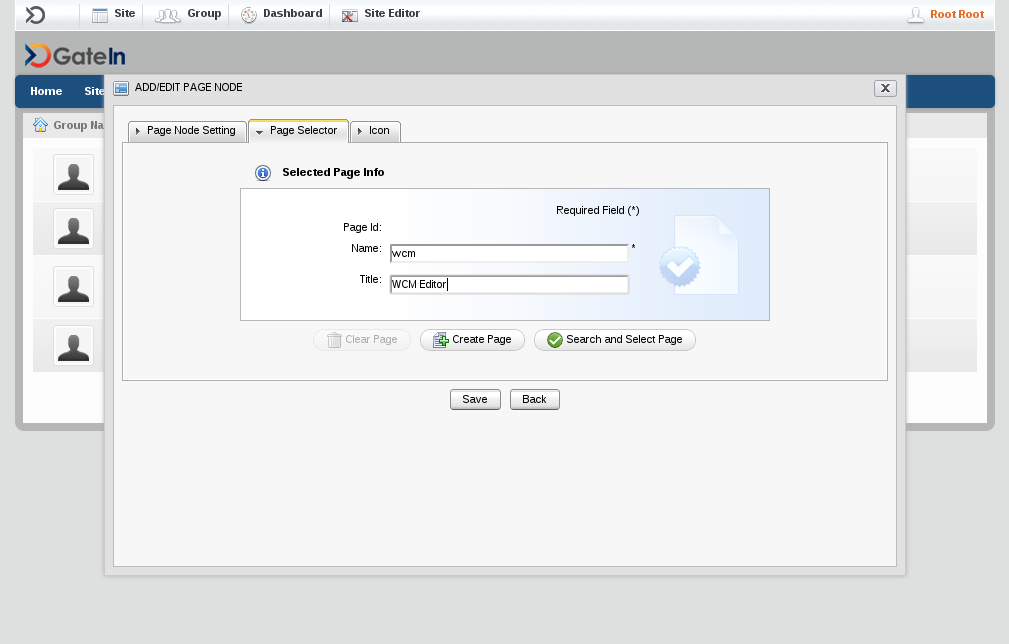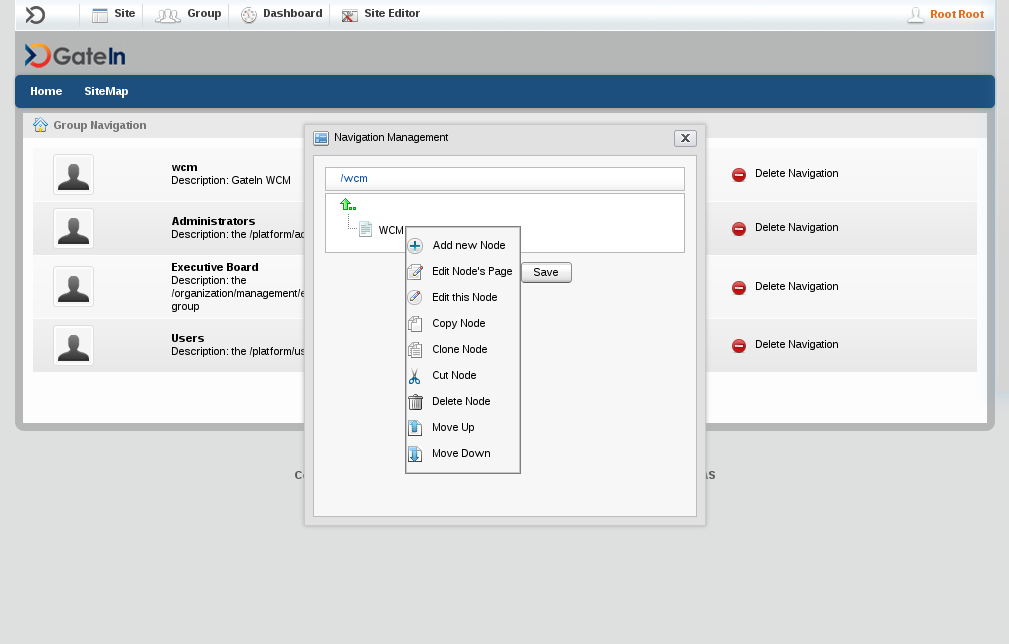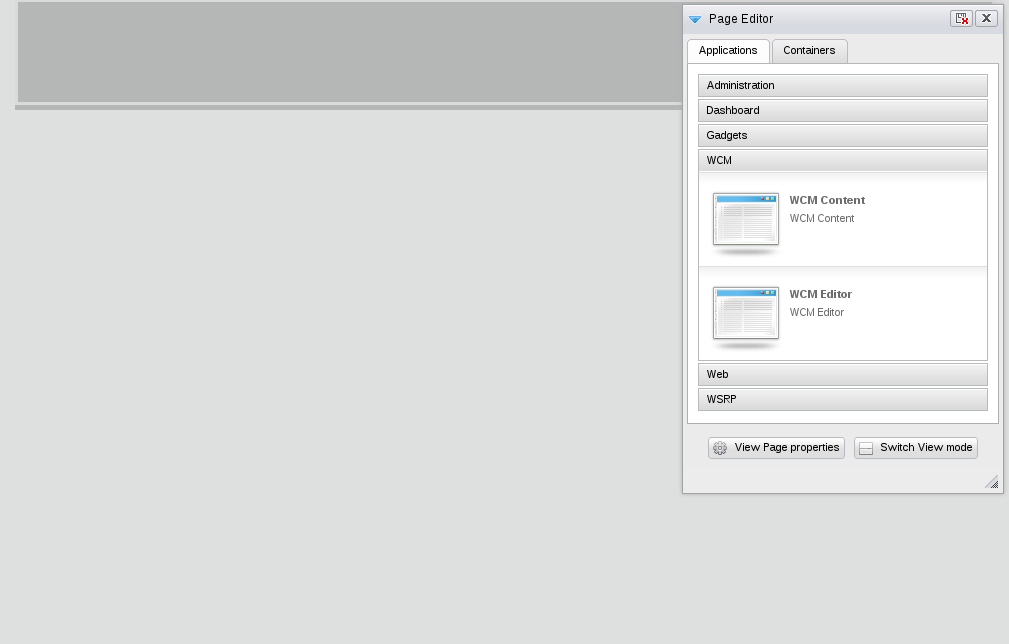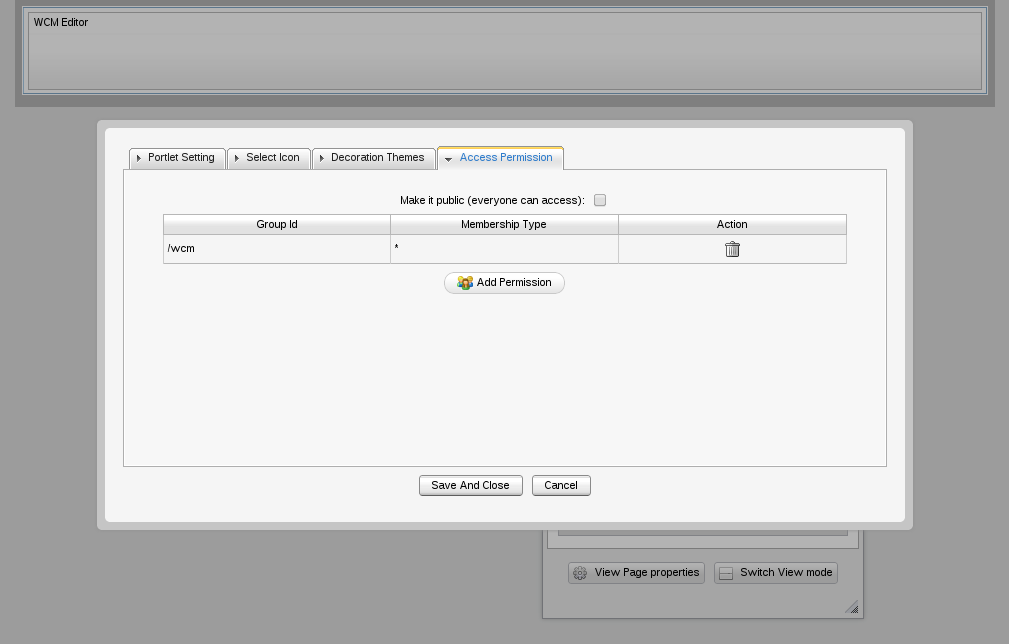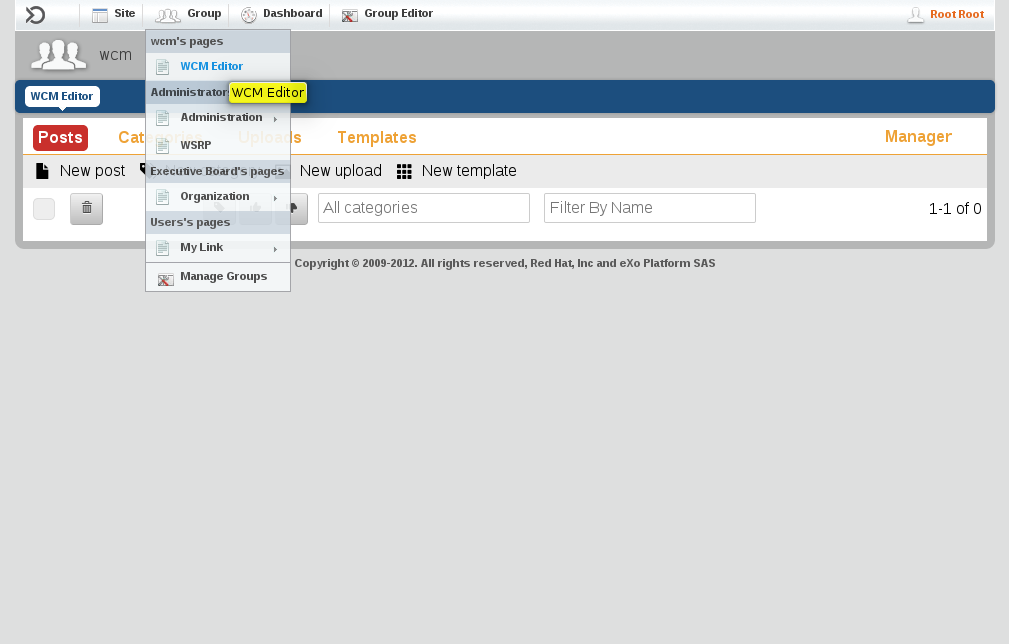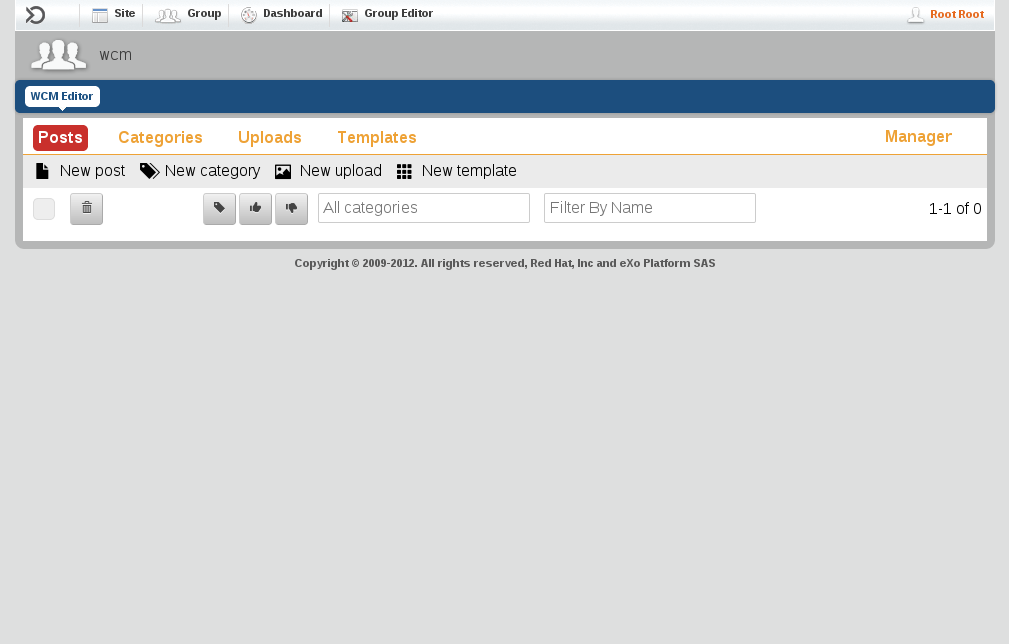<settings>
<profiles>
<profile>
<id>jboss-public-repository</id>
<repositories>
<repository>
<id>jboss-public-repository-group</id>
<name>JBoss Public Maven Repository Group</name>
<url>https://repository.jboss.org/nexus/content/groups/public-jboss/</url>
<layout>default</layout>
<releases>
<enabled>true</enabled>
<updatePolicy>never</updatePolicy>
</releases>
<snapshots>
<enabled>true</enabled>
<updatePolicy>never</updatePolicy>
</snapshots>
</repository>
</repositories>
<pluginRepositories>
<pluginRepository>
<id>jboss-public-repository-group</id>
<name>JBoss Public Maven Repository Group</name>
<url>https://repository.jboss.org/nexus/content/groups/public-jboss/</url>
<layout>default</layout>
<releases>
<enabled>true</enabled>
<updatePolicy>never</updatePolicy>
</releases>
<snapshots>
<enabled>true</enabled>
<updatePolicy>never</updatePolicy>
</snapshots>
</pluginRepository>
</pluginRepositories>
</profile>
<profile>
<id>exo-public-repository</id>
<repositories>
<repository>
<id>exo-public-repository-group</id>
<name>eXo Public Maven Repository Group</name>
<url>http://repository.exoplatform.org/content/groups/public</url>
<layout>default</layout>
<releases>
<enabled>true</enabled>
<updatePolicy>never</updatePolicy>
</releases>
<snapshots>
<enabled>true</enabled>
<updatePolicy>never</updatePolicy>
</snapshots>
</repository>
</repositories>
<pluginRepositories>
<pluginRepository>
<id>exo-public-repository-group</id>
<name>eXo Public Maven Repository Group</name>
<url>http://repository.exoplatform.org/content/groups/public</url>
<layout>default</layout>
<releases>
<enabled>true</enabled>
<updatePolicy>never</updatePolicy>
</releases>
<snapshots>
<enabled>true</enabled>
<updatePolicy>never</updatePolicy>
</snapshots>
</pluginRepository>
</pluginRepositories>
</profile>
</profiles>
<activeProfiles>
<activeProfile>jboss-public-repository</activeProfile>
<activeProfile>exo-public-repository</activeProfile>
</activeProfiles>
</settings>
The following steps describe requeriments, installation and configuration steps for GateIn WCM.
1.1 Requeriments
-
JDK 1.7
-
Maven3
-
Git
-
GateIn Portal 3.6.0 for JBoss AS7 or JBoss Portal 6.1
1.2 Building
1.2.1 Check your maven repositories
GateIn WCM needs two repositories in your maven settings.xml, you can add the following repositories into your maven configuration:
1.2.2 Get source
GateIn WCM code can be cloned with the following steps:
[lucas@jan13 test-wcm]$ git clone https://github.com/gatein/gatein-wcm Cloning into 'gatein-wcm'... remote: Counting objects: 2010, done. remote: Compressing objects: 100% (1330/1330), done. remote: Total 2010 (delta 879), reused 1549 (delta 421) Receiving objects: 100% (2010/2010), 3.08 MiB | 889.00 KiB/s, done. Resolving deltas: 100% (879/879), done. [lucas@jan13 test-wcm]$
1.2.3 Build
GateIn WCM can be built with the following steps:
[lucas@jan13 test-wcm]$ cd gatein-wcm [lucas@jan13 gatein-wcm]$ mvn clean install ... [INFO] ------------------------------------------------------------------------ [INFO] Reactor Summary: [INFO] [INFO] wcm-parent ........................................ SUCCESS [0.262s] [INFO] wcm-api ........................................... SUCCESS [1.219s] [INFO] wcm ............................................... SUCCESS [3.519s] [INFO] api-example ....................................... SUCCESS [0.559s] [INFO] ------------------------------------------------------------------------ [INFO] BUILD SUCCESS [INFO] ------------------------------------------------------------------------ [INFO] Total time: 5.854s [INFO] Finished at: Fri Oct 25 12:10:00 CEST 2013 [INFO] Final Memory: 26M/323M [INFO] ------------------------------------------------------------------------
1.3 Installation
Before install GateIn WCM check you have a correct installation of GateIn Portal 3.6.0 for JBoss AS7 or JBoss Portal 6.1
1.3.1 Update fileuploads dependency
-
In GateIn Portal open
$GATEIN/modules/org/apache/commons/fileupload/main/module.xml
-
In JBoss Portal open
$JPP/jboss-jpp-6.1/modules/system/add-ons/gatein/org/apache/commons/fileupload/main/module.xml
-
Add org.apache.commons.io dependency:
<dependencies>
[...]
<module name="org.apache.commons.io" />
[...]
</dependencies>
1.3.2 Install wcmDS datasource
For demo porpuses we are using h2 database embedded in GateIn Portal / JBoss Portal, but GateIn WCM is compatible with any database with JPA / Hibernate SQL dialect.
-
In GateIn Portal or JBoss Portal open
$GATEIN/standalone/configuration/standalone.xml
-
Add a new datasource:
[...]
<datasource jndi-name="java:jboss/datasources/wcmDS" pool-name="wcmDS" enabled="true" use-java-context="true">
<connection-url>jdbc:h2:file:${jboss.server.data.dir}/wcm/db/wcm_database;DB_CLOSE_DELAY=-1;AUTO_SERVER=TRUE</connection-url>
<driver>h2</driver>
<security>
<user-name>sa</user-name>
<password>sa</password>
</security>
</datasource>
[...]
1.3.3 Install wcm.properties
-
Browse in GateIn WCM project and locate examples/configuration-example/wcm.properties
$PROJECT/examples/configuration-example/wcm.properties
-
Install properties
Copy $PROJECT/examples/configuration-example/wcm.properties file into $GATEIN/standalone/configuration
1.3.4 Deploy wcm.war artifact
-
Check you have built GateIn WCM Project in step 1.2
Copy $PROJECT/wcm/target/wcm.war to $GATEIN/standalone/deployments
1.4 Configuration
1.4.1 Start GateIn Portal or JBoss Portal
-
Launch
cd $GATEIN / cd $JPP bin/standalone.sh
-
Open a browser and check (assuming you are in a localhost installation)
http://localhost:8080/portal
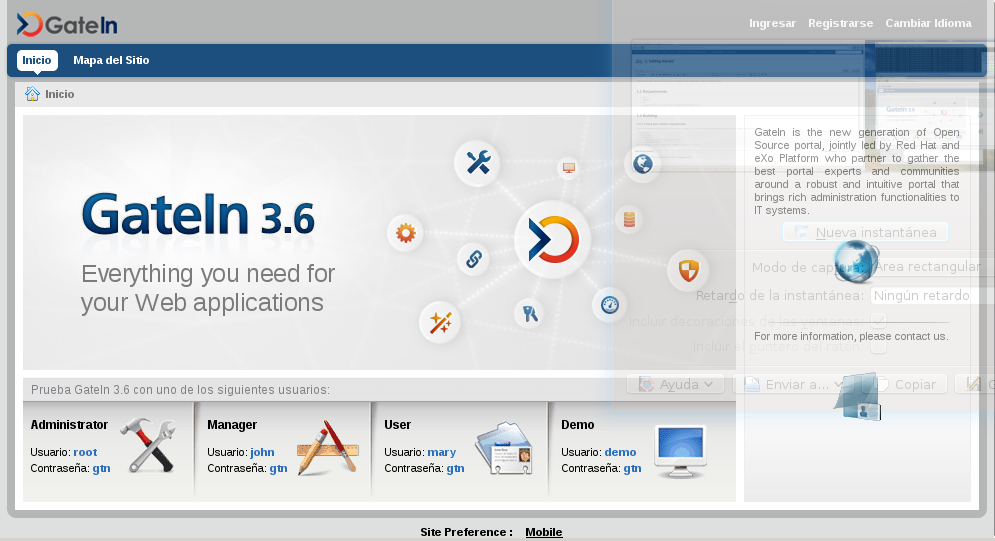
1.4.2 Configuration of GateIn WCM groups
-
Access GateIn Portal / JBoss Portal as root user
-
Access to Group > Organization > Users and groups management
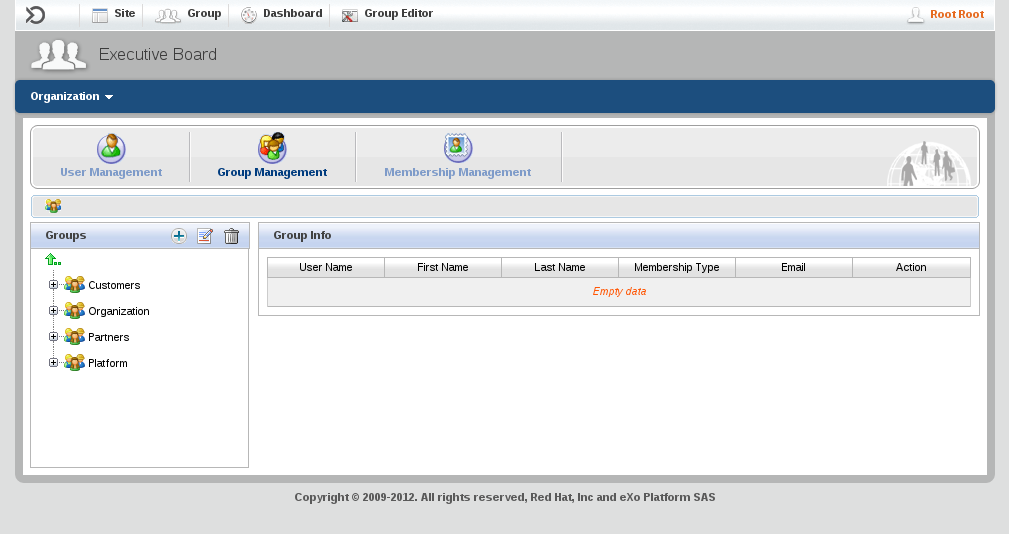
-
Create a new group from root parent called wcm
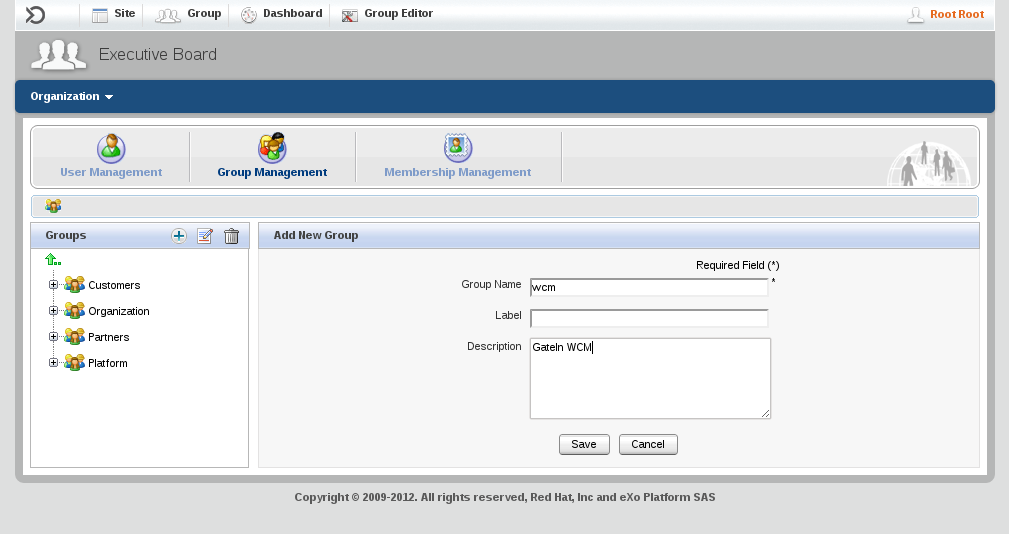
-
Create a new group under /wcm called editor
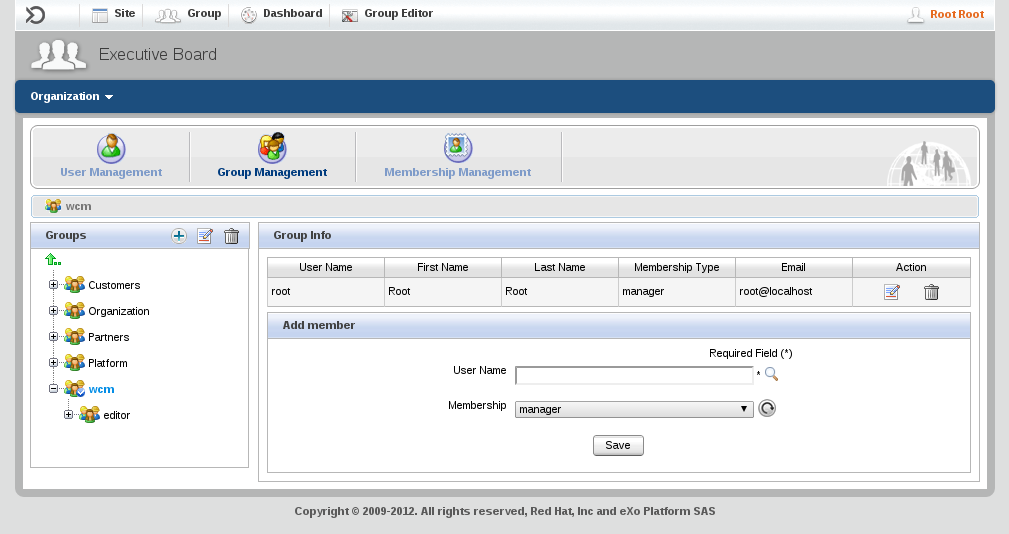
/wcm group represents all users that can access to GateIn WCM Editor portlet.
/wcm/editor represents a group with write rights.
Additional groups can be created under /wcm group to define fine grained permission in the WCM tool.
1.4.3 Configuration of GateIn WCM application
-
Access GateIn Portal / JBoss Portal as root user
-
Access to Group > Administration > Application Registry
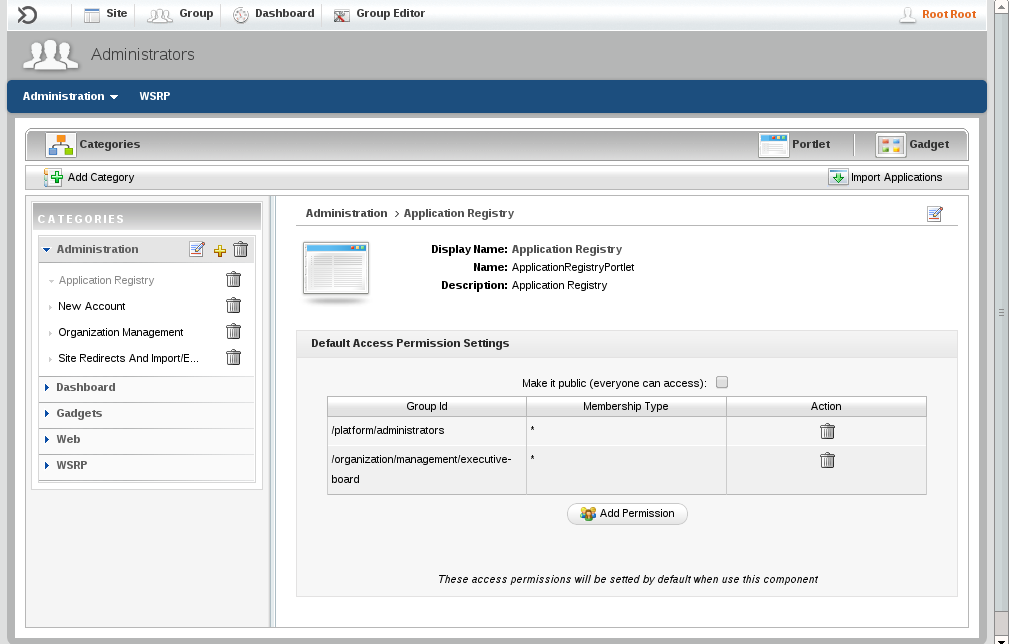
-
Add a new category called WCM, set permission to all members of /wcm group.
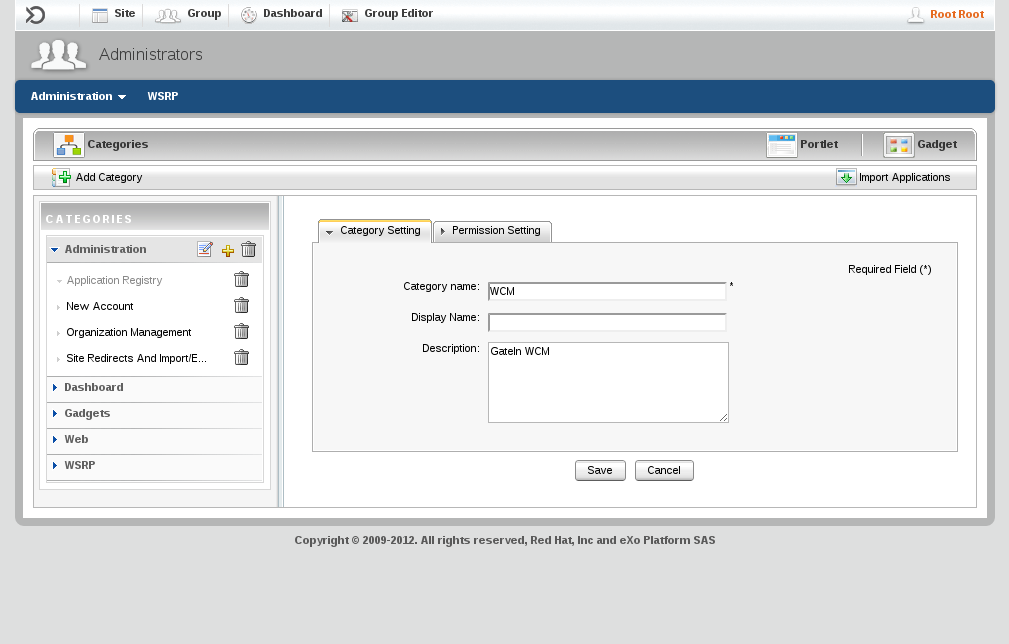
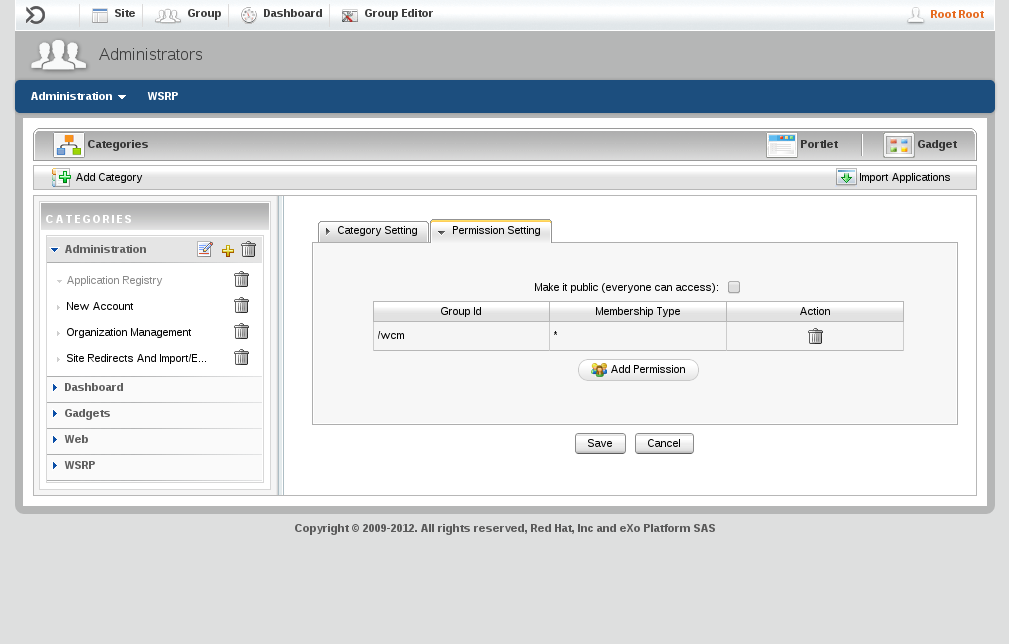
-
Add WCM Content application to WCM category.
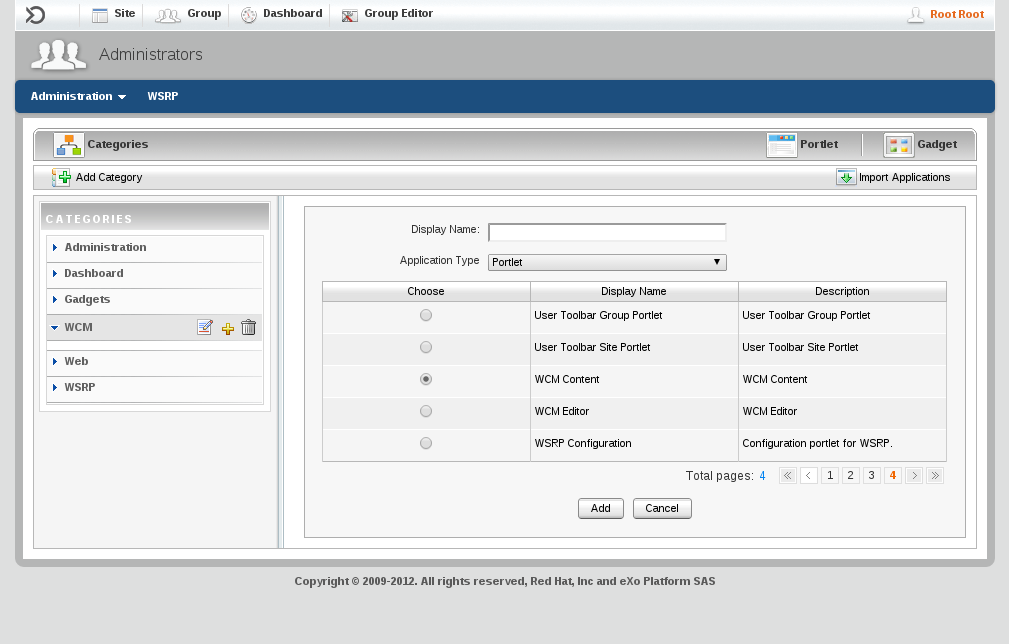
-
Add WCM Editor application to WCM category, set permission to all members of /wcm group.
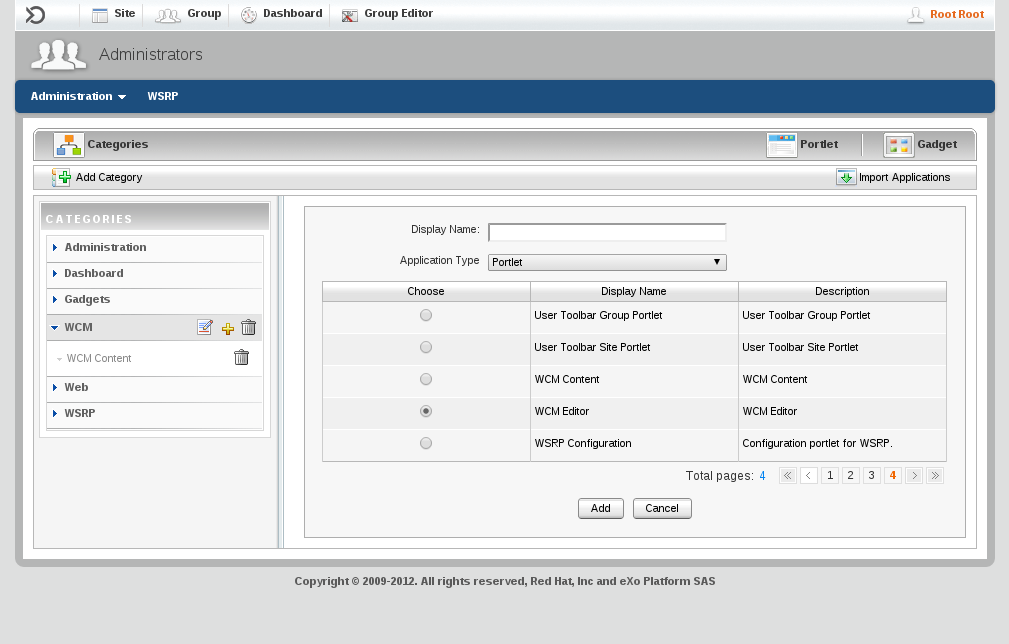
1.4.5 Validate installation
-
Create a new upload to check media repository is correctly configured.
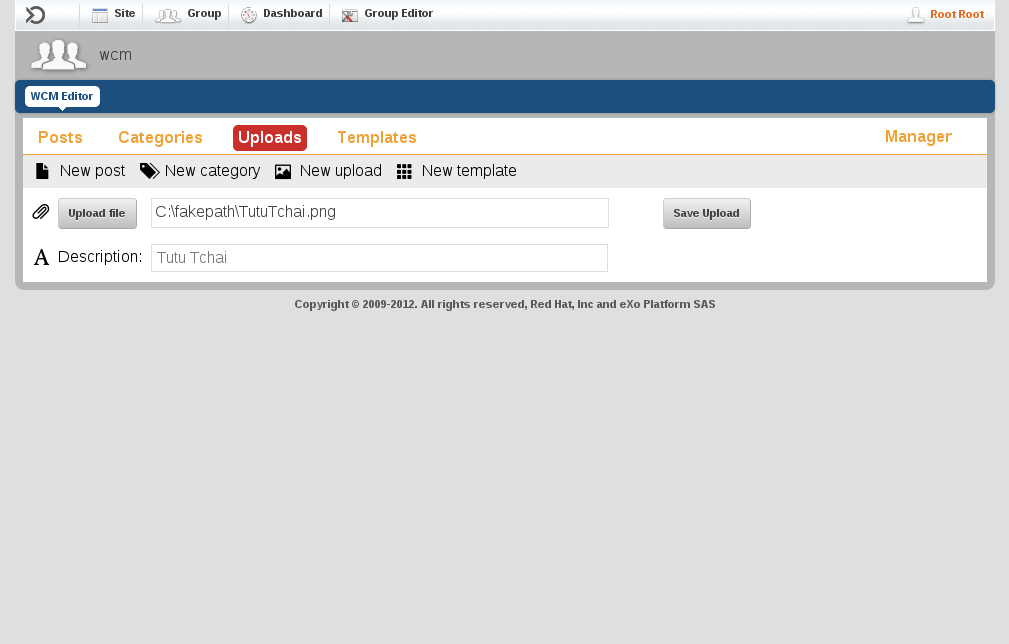
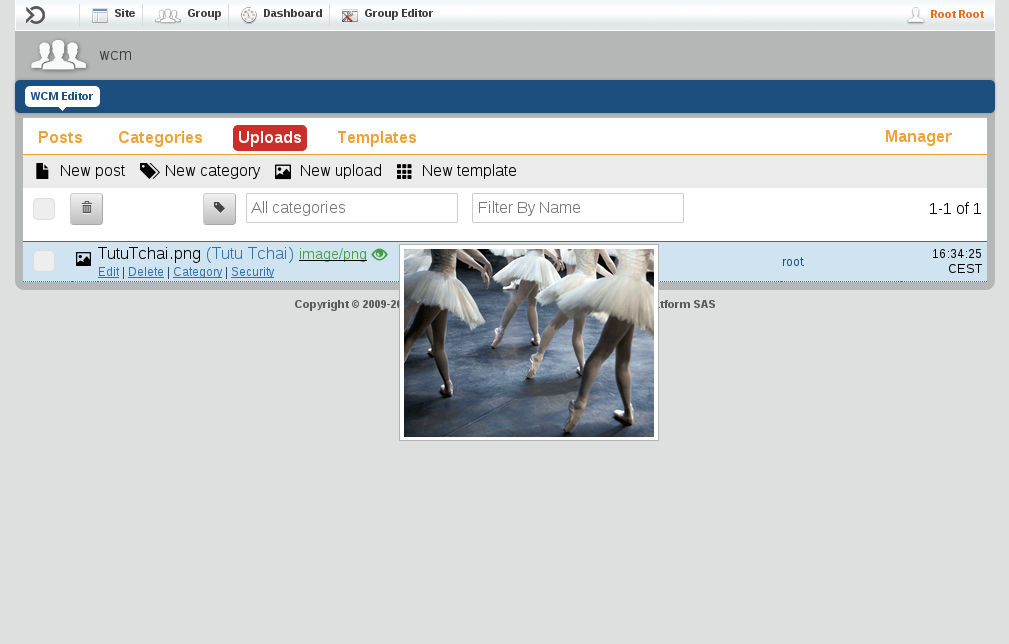
-
Create a "Hello World!" new post
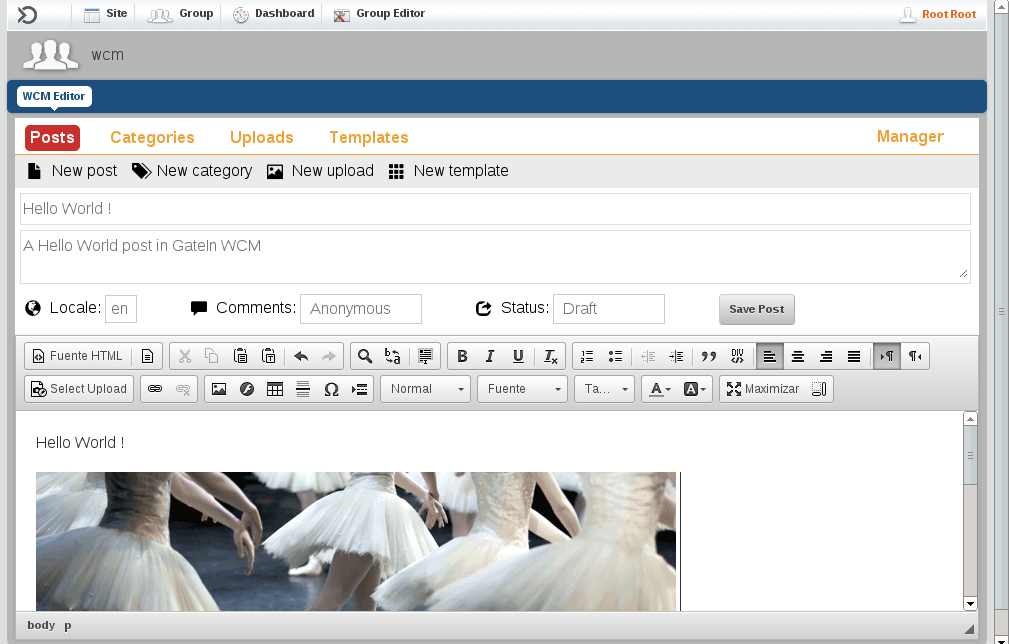
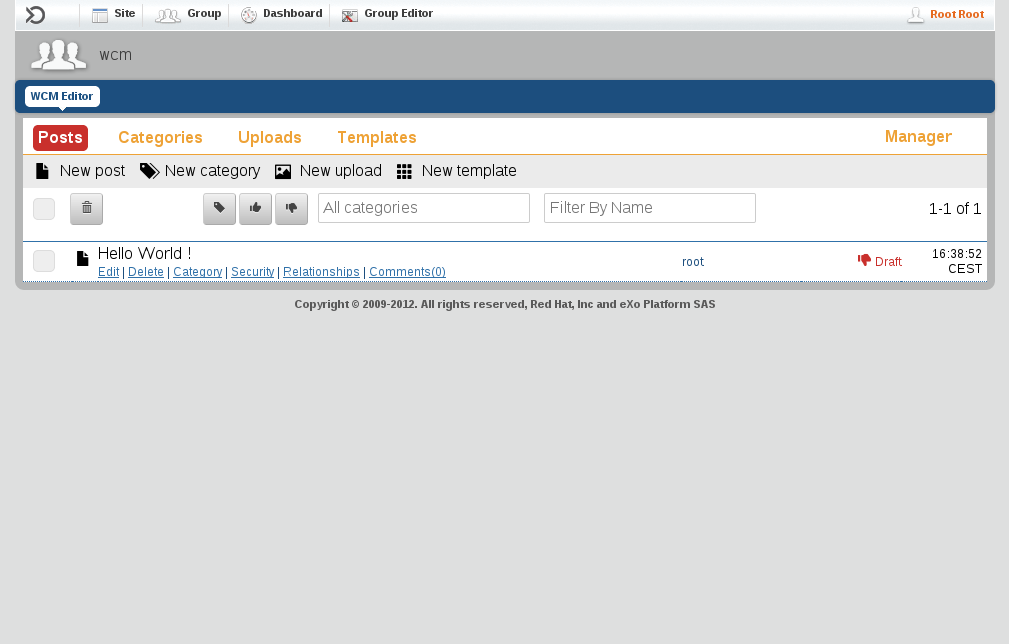
1.5 Import demo GateIn WCM repository
This step is optional but a quick way to start getting familiar with GateIn WCM is to import a site.
1.5.1 Download demo data package
You can download a prepackaged site under this link:
1.5.2 Make backup of current data
-
Stop GateIn Portal / JBoss Portal
-
Make a backup of GateIn Portal / JBoss Portal data folder
cd $GATEIN zip -r data-backup.zip standalone/data
1.5.3 Install demo data package
-
Unzip data.zip into GateIn Portal data folder, replacing all content
unzip data.zip -d $GATEIN/standalone/
1.5.4 Run GateIn Portal / JBoss Portal Platform
-
Start GateIn Portal / JBoss Portal Platform
cd $GATEIN bin/standalone.sh
-
Browse in TicketMonster's Magazine
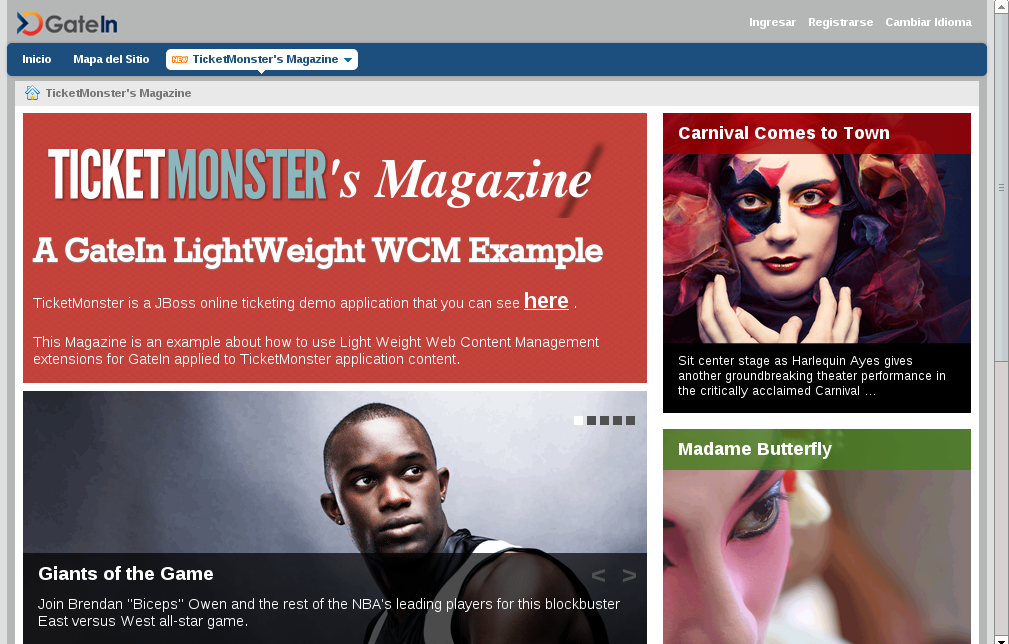
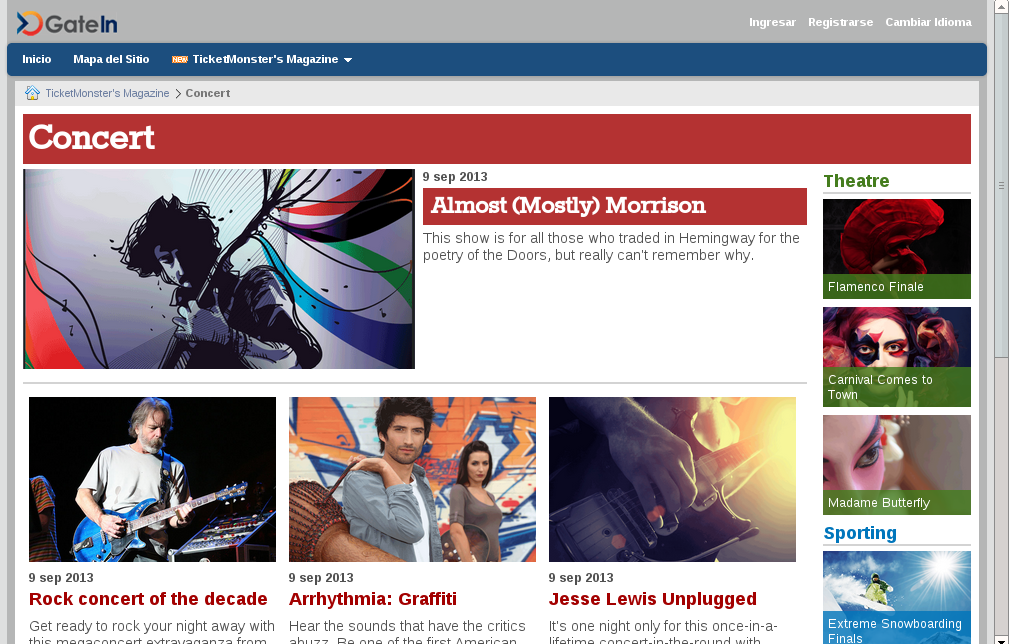

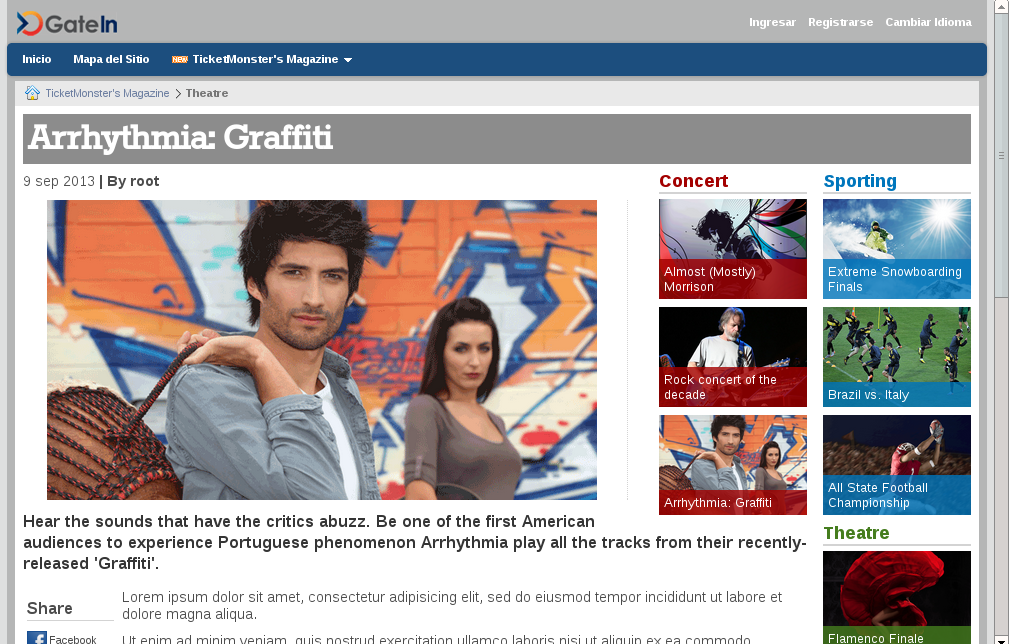
-
Or browse in WCM Editor managing content
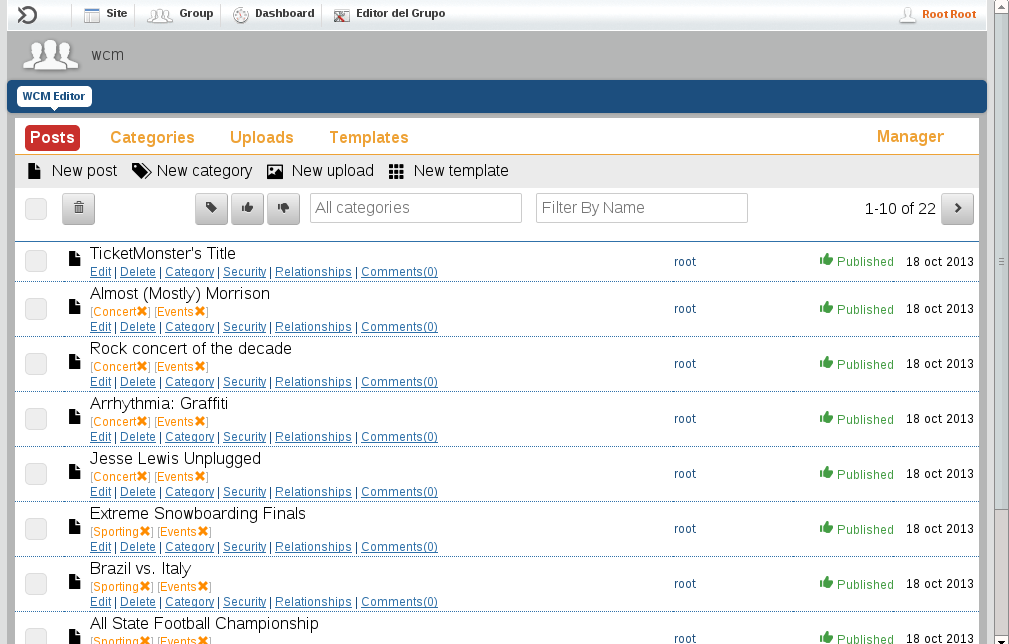
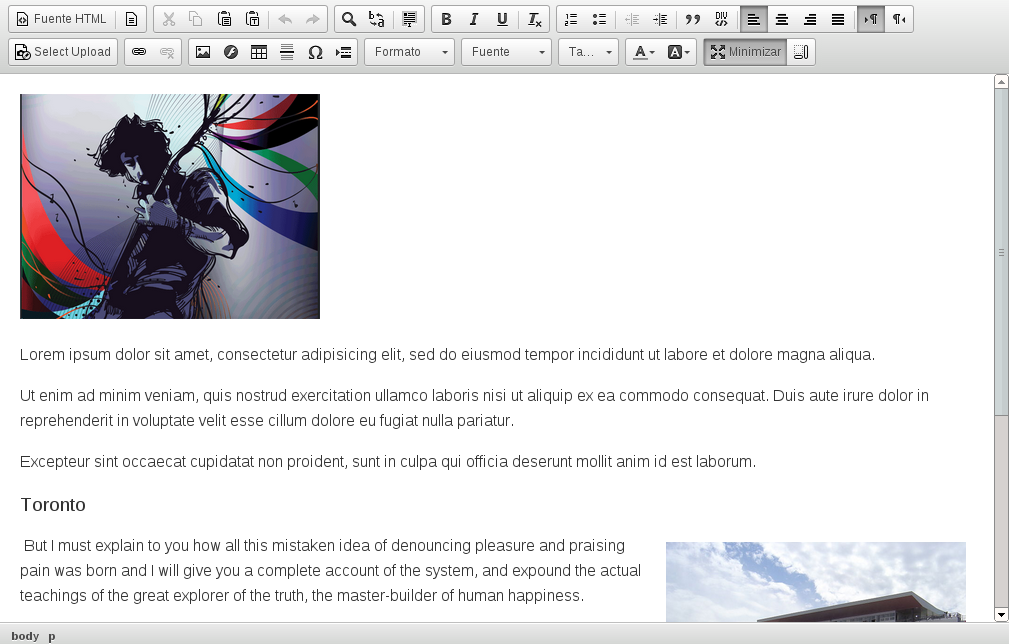

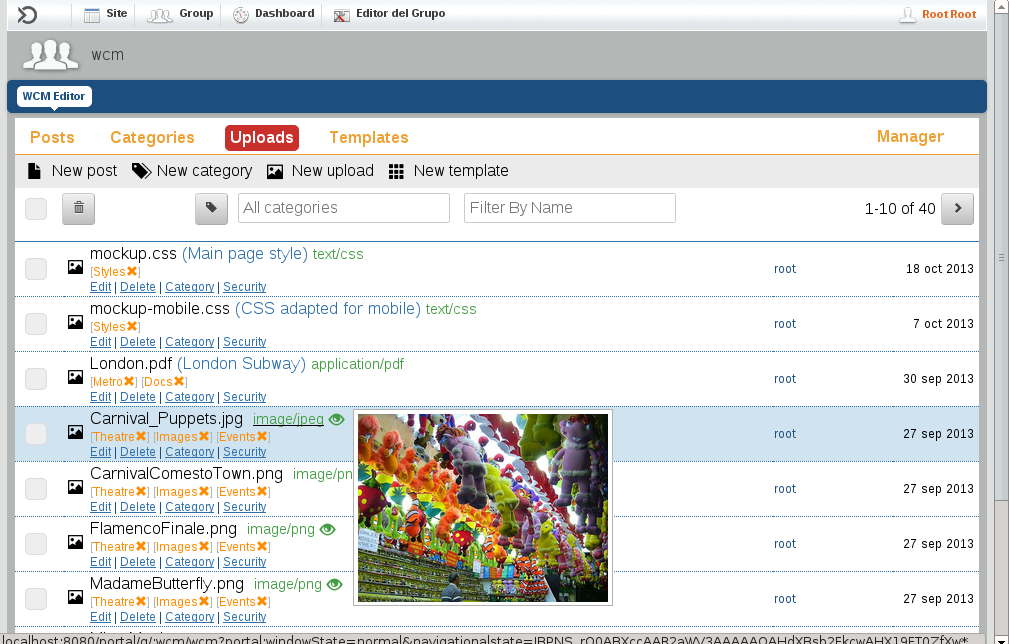
1.6 Feedback !
Please, feel free to give us feedback and suggestions for future modifications !